Integrating MyFrankCrum and JazzHR for applicant tracking and the hiring process
JazzHR is powerful, user-friendly recruitment software that scales your ability to find and hire great talent. As a FrankCrum partner, the web-based software can assist loading applicant information to your MyFrankCrum system.
To begin, MyFrankCrum offers two ways to hire an applicant into the solution as your new employee. Option A is a self-service method where the employee does their paperwork electronically through our portal. The second method is performed by an admin using MyFrankCrum and uploads forms previously filled out by an applicant or employee. JazzHR integrates with both options but is integrated in a different way depending on the feature being used by a client.
Option A. Electronic Onboarding.
This feature requires your team members to access the onboarding link and enter your client ID and a PIN that will use this to display the correct forms to the employee to complete.
https://onboarding.frankcrum.com/
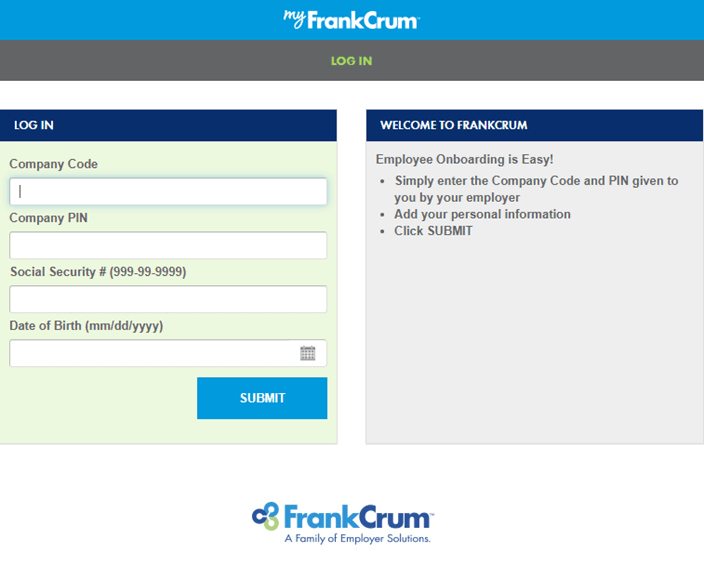
The client PIN can be obtained by a Client Admin by logging into MyFrankCrum and from the Home Page, click on ‘View Onboarding PIN’. To have applicants continue to the onboarding process, the applicant can be sent an automated email from JazzHR. To support multiple client IDs or PINs many workflows in JazzHR can be defined and used per job. https://app.jazz.co/app/v2/setting/workflow/hiring
To add a custom email to a workflow, navigate to the Settings> Workflow page in JazzHR. For assistance using workflow helpers, see https://help.jazzhr.com/s/article/Add-and-Use-Workflow-Helpers
For emails, see: https://help.jazzhr.com/s/article/Add-and-Use-Workflow-Helpers#emailwfh
By adding an email helper into the HIRED DISPOSITIONS section of a workflow, we can notify the applicant that they have tasks to complete at the onboarding link and should use the PIN and Client ID as displayed in MyFrankCrum.
E.g., Sample Email
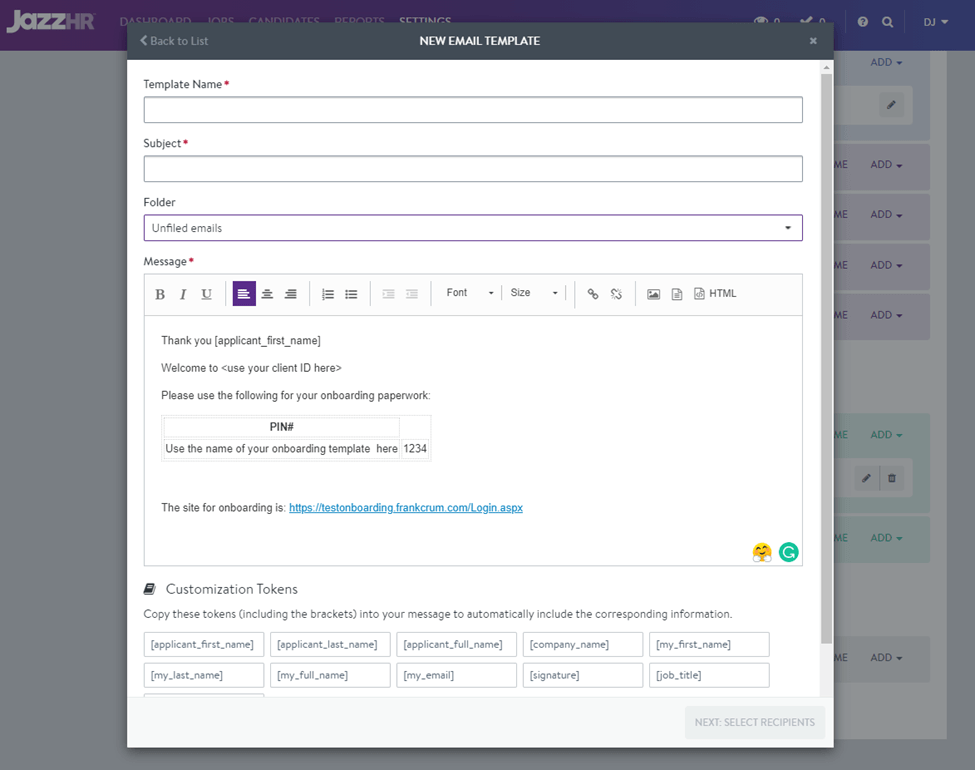
Integration to MyFrankCrum New Hire/Rehire
For Clients using MyFrankCrum to hire their employees, the New Hire / Re-Hire menu item in Workforce can use information passed to MyFrankCrum by the JazzHR workflow.
To send applicant information from JazzHR workflow to MyFrankCrum we need to connect the solutions together on the Integrations pages of both applications. This two-step connection ensures the safety of your employee information.
Step 1. JazzHR
Navigate to SETTINGS in JazzHR and then click INTEGRATIONS. https://app.jazz.co/app/settings/integrations
At the end of the list of integrations is a section called “Candidate Export Integrations”. Click ADD INTEGRATION. Give the connection a name and choose a secret key. This key can be any word you want and will be the password the two applications use to transfer information safely.
For the Integration [webhook] URL and Secret Key we can copy the URL from MyFrankCrum.
Step 2. MyFrankCrum
In another tab of your browser, open MyFrankCrum and choose Settings, then choose Integrations. On the integrations page in MyFrankCrum, select Add New on the JazzHR integration card. Enter the same Secret Key as you entered in JazzHR integration page and then copy the WEBHOOK URL by clicking on the link icon.
Step 3. Return to JazzHR.
You can enter or paste the WEBHOOK URL into the Integration [webhook] URL field. This URL will look something like: https://mfc.frankcrum.com/v1/jazzHr/webhook/99999 However, the 99999 will be the client ID as displayed in MyFrankCrum.
Your systems are now connected and ready for this ‘Candidate Export Integration’ to be added as a workflow helper into any of your workflows in the hiring stage. https://app.jazz.co/app/v2/setting/workflow/hiring
To add a custom integration to a workflow, CREATE WORKFLOW or edit an existing workflow. For assistance using workflow helpers, see https://help.jazzhr.com/s/article/Add-and-Use-Workflow-Helpers
After this workflow helper has been added to a hiring process then the applicant’s name, address, phone, and email will be sent to MyFrankCrum, and a new tab will appear at the start of the new hire process (Applicants).
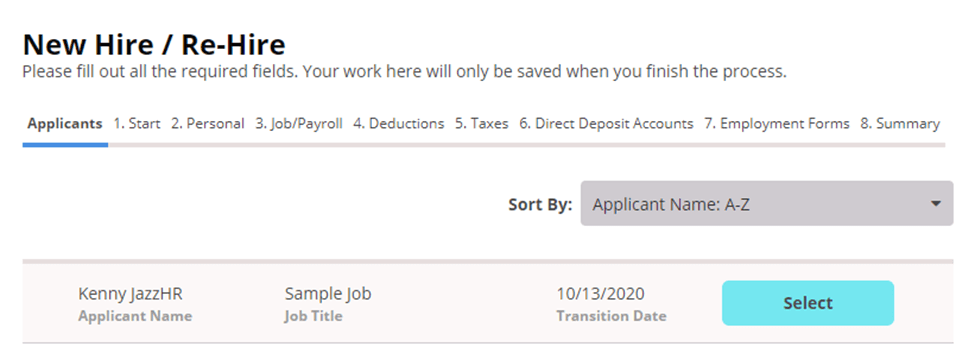
Select the Applicant you are ready to hire and their information will be copied to step 2 of the wizard (the Personal tab).
After the applicant is hired, they will be automatically removed from the list of candidates.
The integration to the new hire wizard can be disabled at anytime by editing the connection in the integration page.
Frequently Asked Questions
Q: What fields are integrated from JazzHR?
In the case of electronic onboarding, no field level information is necessary. The employee will enter their information themselves in the onboarding process. In the case of the New Hire menu in MyFrankCrum then items such as name, address, phone, and email will transfer.
Q: Are documents integrated from JazzHR to MyFrankCrum?
No, documents are planned as a future enhancement, and we are working on the designs of how to sort the documents from JazzHR and label each in MyFrankCrum so we can ensure that all necessary paperwork is completed correctly.
Q: Is there a trial version of JazzHR available so that I can see if this will help my processes?
https://info.jazzhr.com/free-trial.html and https://info.jazzhr.com/rs/599-YTR-991/images/JazzHR-FrankCrum%20Free%20Trial%20Program.pdf
Q: If I have more than one location or client ID, can I use JazzHR?
Yes, JazzHR supports many workflow templates which allows for a workflow per location or client ID so the hiring process can be different based on the location the job applies to.
Q: Is there a website where I can learn more about JazzHR and FrankCrum?
https://info.jazzhr.com/Frankcrum-Resources.html
